 ) on the toolbar. ALT+SHIFT+4 will close the Registers window.)
) on the toolbar. ALT+SHIFT+4 will close the Registers window.)| Debugging Tools for Windows |
The Registers window displays the registers and flags from the current target processor.
To open or switch to the Registers window, in the WinDbg window, on the View menu, click Registers. (You can also press ALT+4 or click the Registers (Alt+4) button ( ) on the toolbar. ALT+SHIFT+4 will close the Registers window.)
) on the toolbar. ALT+SHIFT+4 will close the Registers window.)
The following figure shows an example of a Registers window.
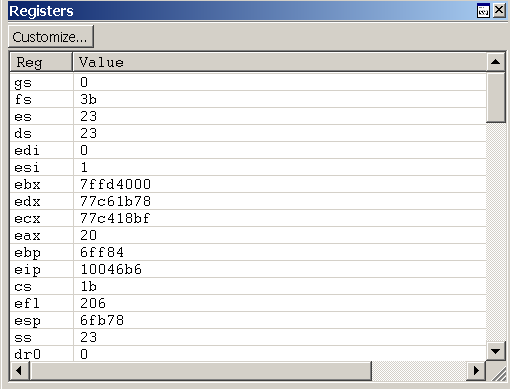
The Registers window contains two columns. The Reg column lists all of the registers for the target processor. The Value column displays the current value of each register. This window also contains a Customize button on the toolbar that opens the Customize Register List dialog box.
In the Registers window, you can do the following:
The Registers window has a toolbar that contains a Customize button and has a shortcut menu with additional commands. To access the menu, right-click the title bar or click the icon near the upper-right corner of the window ( ). The toolbar and menu contain the following button and commands:
). The toolbar and menu contain the following button and commands:
To change the list of registers that are displayed, click the Customize button. The Customize Register List dialog box will appear.
In this dialog box, you can edit the list of registers to change the order in which registers are displayed. (You cannot actually delete a register from the list; if you do, it will reappear at the end.) There must be a space between register names.
If you select the Display modified register values first check box, the register whose values have been changed most recently appears at the top.
If you select the Do not display subregisters check box, subregisters are not displayed. For example, eax will be displayed, but not ax, ah, or al.
Click OK to save your changes or Cancel to discard your changes.
If you are debugging a multi-processor computer with more than one kind of processor, WinDbg stores the customization settings for each processor type separately. This separation enables you to customize the display of each processor's registers simultaneously.
For more information about registers and their manipulation, see Reading and Writing Registers and Flags. For more information about the register context and other context settings, see Changing Contexts. For more information about docked, tabbed, and floating windows, see Positioning the Windows. For more information about all techniques that you can use to control debugging information windows, see Using Debugging Information Windows.